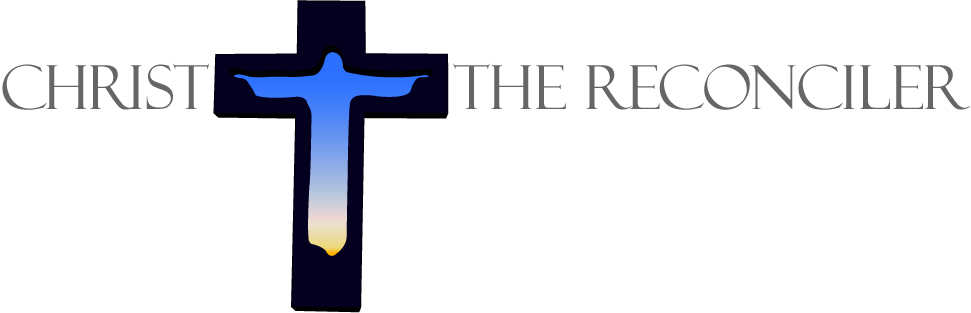The CTR app is available for Apple / iOS devices such as iPhone and iPad. It’s also available for Android devices such as Samsung or LG phones. It is free of charge to download, install and use.
Step 1 - Get the app
The easiest way to get the app on either device is as follows:
Open up a new text message (e.g. using Messages on an iPhone), like this
Enter the phone number 77977 or (833) 814-5452 as who you are sending the message to (the short # may not work, depending on your carrier)
Enter “ctrapp” as the text of the message
Press Send
You should get a message back with a link that you can click, like this:
Once you click the link, you will be able to download and install the app:
The other way is to download directly:
Open the App Store (iPhone/iPad) or Google Play (Android)
Choose the “Search” option, and enter “Christ the Reconciler”
You should see the CTR app, and be able to download and install it.
When you open up the app, you’ll have several setup steps to go through before you can use it.
Step 2 - iPhone Warnings (skip for Android)
First, you may get one or both of these warnings if you are using an iPhone. Here’s what to do.
If you get this warning, choose Allow. You will be able to configure what notifications you do / don’t want to receive (see Step 3 below).
If you are using iOS 14, this is a new warning you will be seeing with many apps.
Click OK if you think you might like to to stream a playlist or a sermon from the app to a speaker system that you use their phone to connect with on a regular basis (e.g. a Bluetooth speaker, or home audio network)
Otherwise, you can click “Don’t Allow” if you are concerned about privacy
Step 3 - Adjust Notifications (optional)
You should next see the ability to turn on / off notifications. By default, the first three notifications are turned OFF. This is because they are specific to the Christ the Reconciler community (newsletters, announcements, etc.) - and we have designed the app to be more widely used, by many outside of the CTR community who nonetheless care about reconciliation & unity in the body of Christ. For CTR community members, we of course recommend that you turn these notifications ON so that you will receive them.
The other 5 notifications are turned ON by default, because they apply to everyone - whether in the CTR community or not. We recommend leaving these on unless you specifically do not want to receive them:
Here’s what each of these mean:
Daily Encouragement (Morning / Afternoon / Evening) - We hope to send out a brief push notification at least daily. This could be in the morning, afternoon, or evening. This will be something like a short quote, a bible verse, or some other snippet of content from the app. The goal is spiritual formation - as we remind ourselves of God’s heart for unity, we’ll become better ambassadors of unity over time.
* Important note: These will be sent out according to US Central time, so adjust for your time zone. For instance if you are in Europe you might not want your phone to light up at 2 am with the “Morning” encouragement!Teaching of the Week - when we put out a new teaching each week, we’ll notify you as to what it is, and include a link so you can easily jump to the teaching and listen to it, if you want to
Other New Content - as we add new content, we’ll notify you of it - such as the Book of the Month, new photographs for the app, etc.
Step 4 - Create Profile (optional)
Once you click Next after adjusting Notifications, you will have the option of creating a profile:
We recommend creating a profile, but it’s not necessary to do so in order to use the app. You just won’t have access to certain features, like Bookmarking an item to revisit it later.
If you choose to create a profile, you’ll be asked for your phone #. Once you enter it, you’ll get a security code texted to you to confirm that your phone number is correct. What happens then depends on …
If you have ever made a financial gift to CTR, paid for a retreat, etc., you will probably be recognized by the app - because the app is produced by Pushpay, who also handles our giving. Your name and contact information are already in the system. Easy!
Otherwise, you will need to register, just follow the prompts on the screen.
Once you have created a profile (or skipped that step), you will be in the app. Exciting! It should look something like this:
Step 5 - Add a profile picture (optional)
If you chose to create a profile in the previous step, you can now add a Profile picture, if you wan to.
Just click the Profile link on the top-right of the screen, wherever you are in the app:
You can then click your profile logo and add a selfie, or a picture from your Photos library.
Note that on the Profile screen, you can also see:
Notifications - a rolling list of all the notifications you have received (should be empty when you first open the app)
Bookmarks - if you have bookmarked any content, this is where you go to access them
Giving history - if you have made financial gifts to CTR, you can see your giving history here
Step 6 - Browse around, and Enjoy!
There is a lot of content in the app. We’ve tried to organize it so that you can find what you want without being overwhelmed.
The bottom menu is dynamic content that changes daily / regularly:
For example, the screen above shows the daily Bridge Prayer, which is a special Bridge Prayer posted each day, that is made so that it’s easy to pray as an individual (not requiring a team), or as a couple.
The “More” menu is mostly static content. Almost all of it should be of interest to all users, and then there is a special menu just for CTR community members.
Step 7 - Rate it (optional)
Currently the app does not have enough ratings to show a score in the App Store or Google Play store.
After you use the app for a while, it would be lovely for you to go and give it a rating reflecting what you think. Thanks!